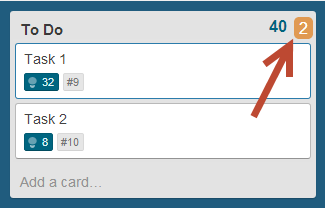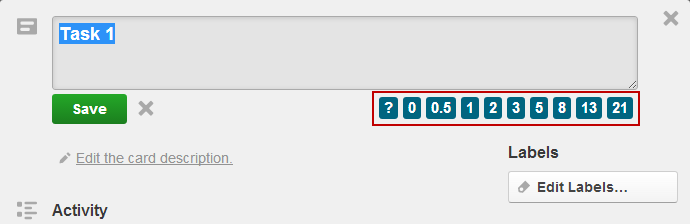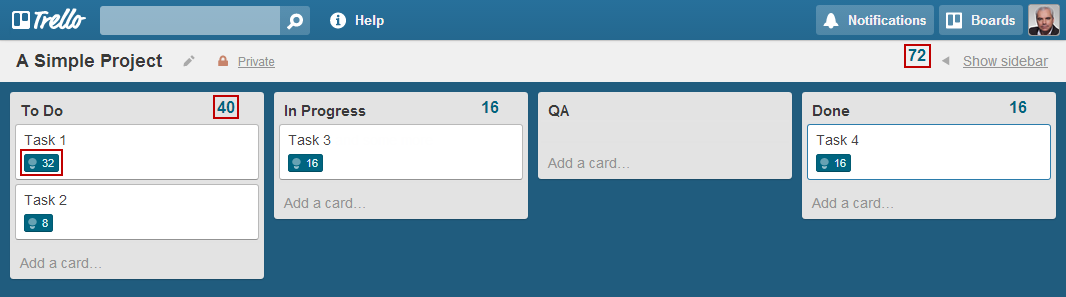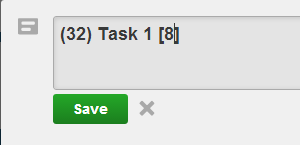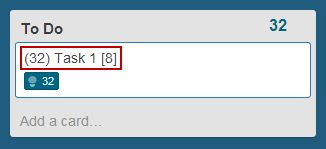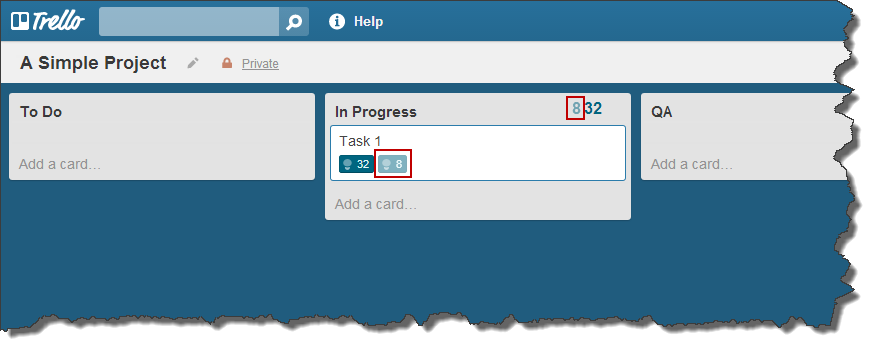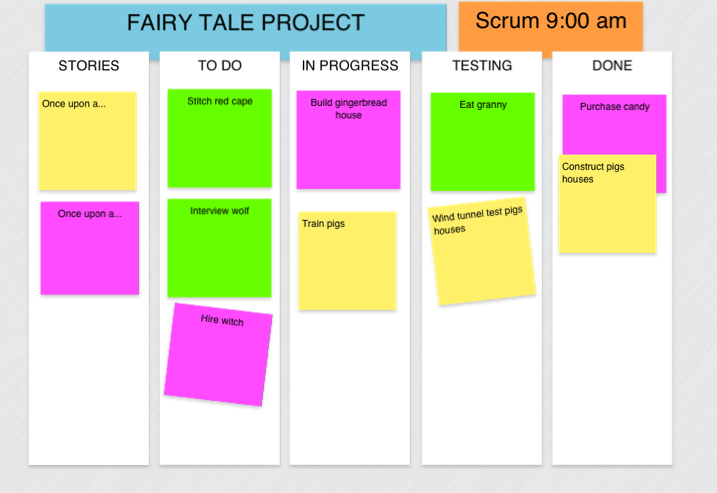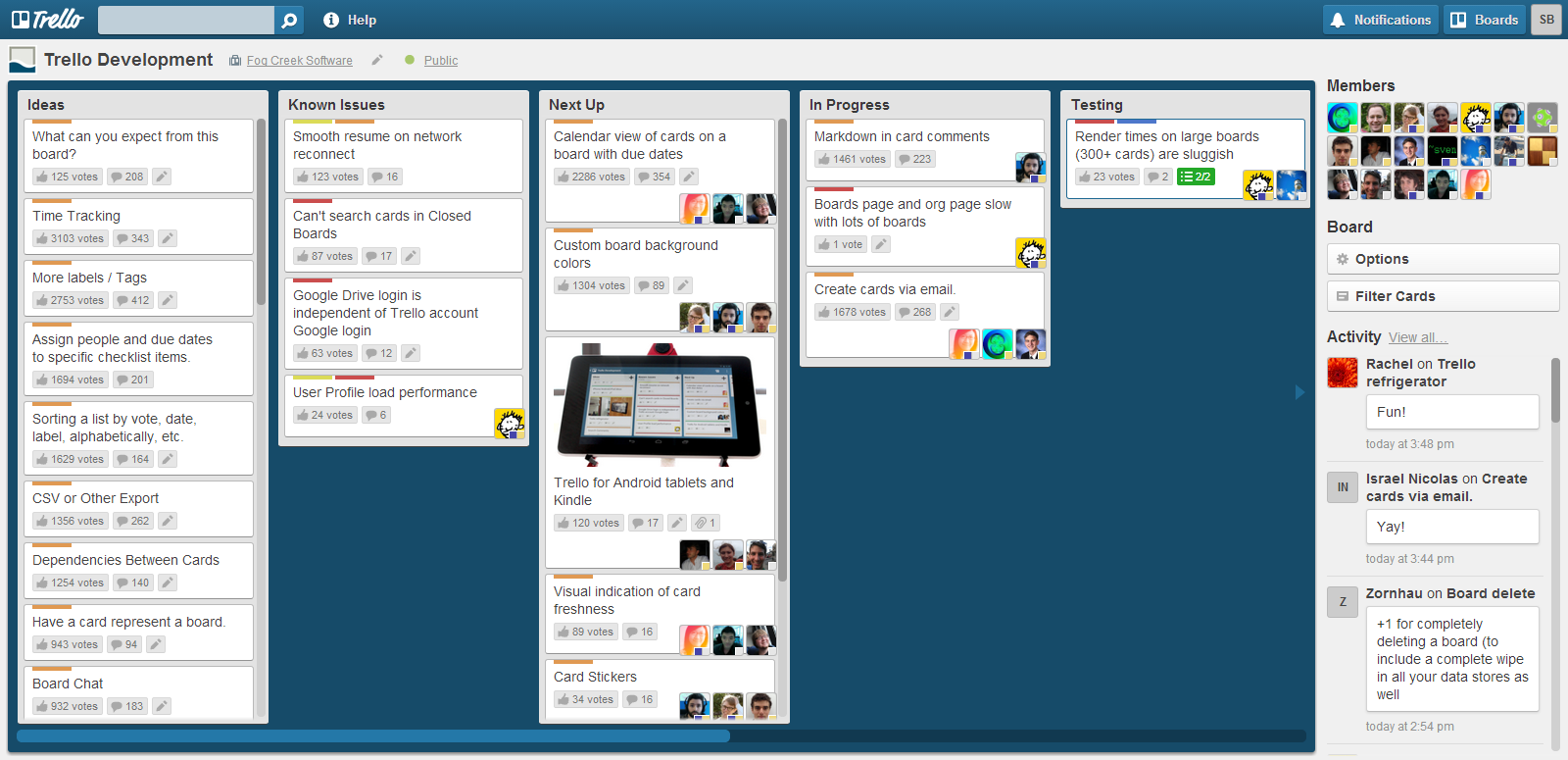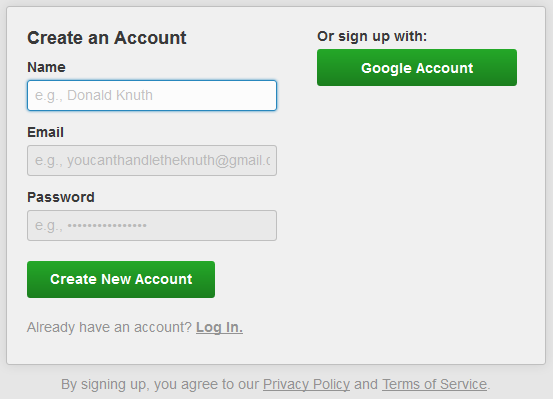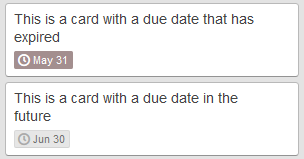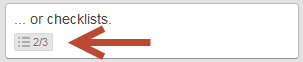This is a follow-up to a previous post I wrote on Trello.com. Trello currently does not support adding estimates or tracking hours against cards. This post shows you how to do that using a Google Chrome extension called Scrum for Trello.
First of all use Google Chrome for working with Trello as I have found that Internet Explorer can be temperamental when working with boards. Also you need Chrome to use the extension.
After you install the extension, open a card and edit the title. You will see numbered buttons below the title field
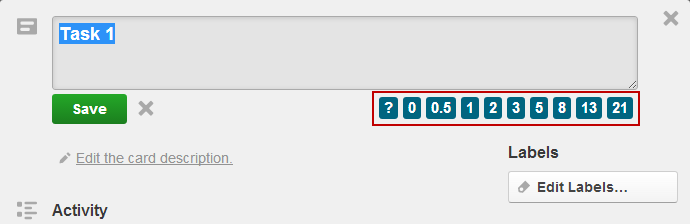
These buttons are story points. I don’t care much for story points because at some point unless you have all the time in the world you have to explain how a story point translates into hours to somebody who doesn’t really care what the story point is. I have read all the goodness about why story points are better than hours but I still like hours, it works for me. Both story points and hours work with the extension. If you like story points go have fun.
So you can press one of these buttons and it essentially puts the number in round brackets before the card title. Since all the extension is doing is hacking the card title to track information, you can either manually choose to add the number in brackets before the title or you can edit the number after you press one of the buttons. And no there appears to be no way to change the list of story point numbers in the buttons that appear below the title. I have changed the title below to show 32 hours.

After saving it will look like this

When you close the card and view the board the extension will read the numbers and show them at the bottom of the card, total up all the cards in a column and show the total at the top of the column and show the total of all the columns at the top right of the board.
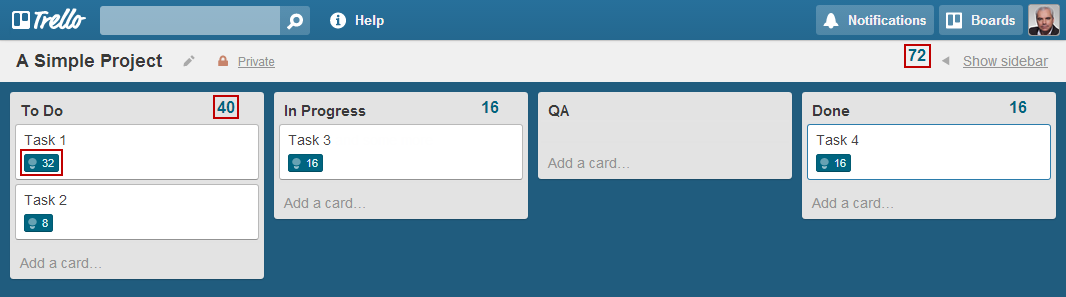
Now if you want to also keep track of how many hours are completed on each task you can edit the title and add the number of hours completed in square brackets at the end of the title. I am changing the title below to show 8 hours have been completed.
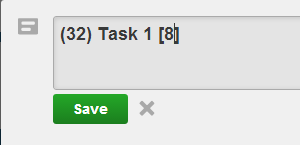
This is what the card will look like after the change

Sometimes after you edit the title and close the card, the board does not reflect the changes to show your edits. For example below you still see the bracketed numbers in the title.
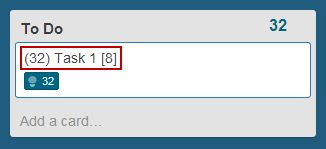
Simply refresh the web page and the extension will do its magic and refresh the numbers. You will see that the completed hours are shown to the right of the estimated hours on the card and also the total completed hours for the column are shown to the left of the total hours at the top of the column. I would have preferred if the column total was shown on the right as well.
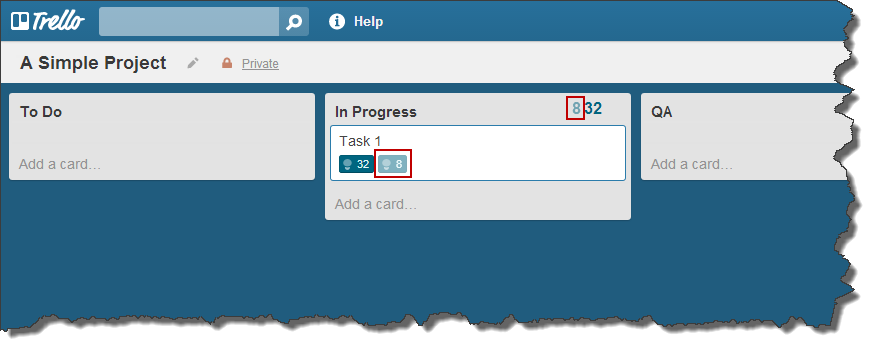
Remember these are the completed hours, so do not read this as the hours remaining for the cards. You have to do the mental math to figure that out yourself.
The extension is basically hacking the card titles to manage this information. When you change the hours on the card these changes are not reflected in the activity feed for the card. Then again neither are any other changes to the title of a card.
If you want to use these numbers to feed into a burn down chart you can follow the instructions at http://lsjuanny.wordpress.com/2012/08/17/step-by-step-create-trello-burndown/ to get a serviceable burn down chart for free.
I find using this Chrome extension when planning out a project’s tasks quickly gives me an idea of the number of hours required.