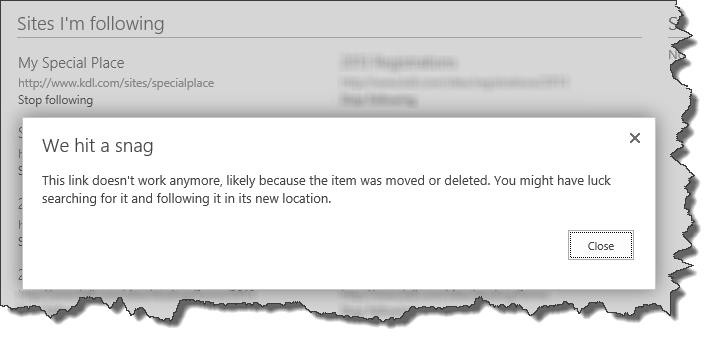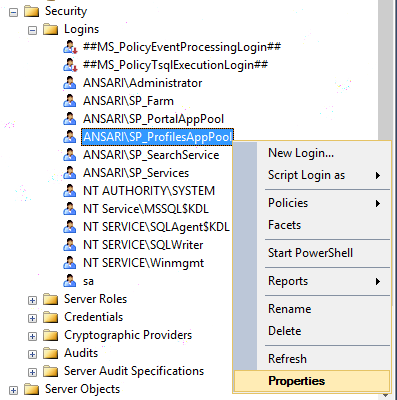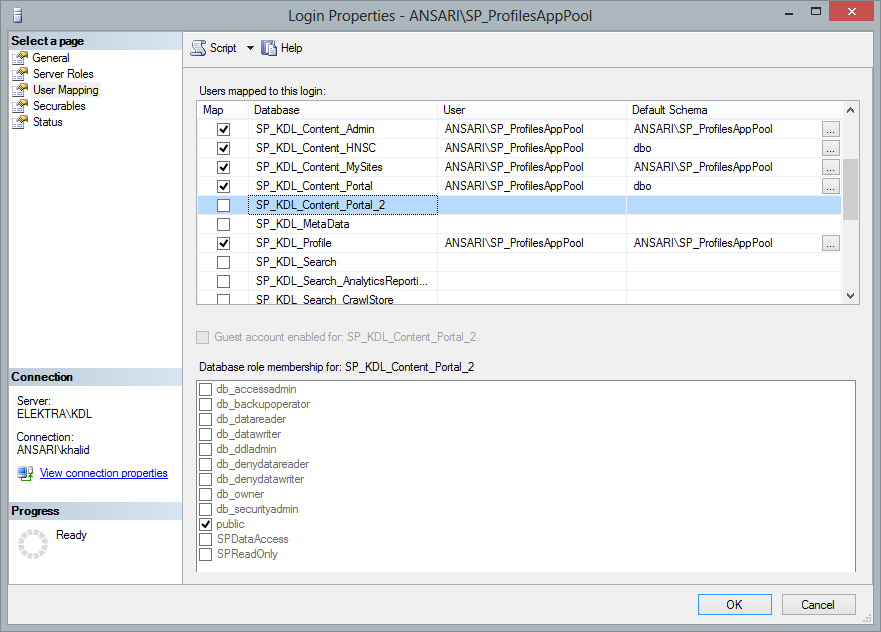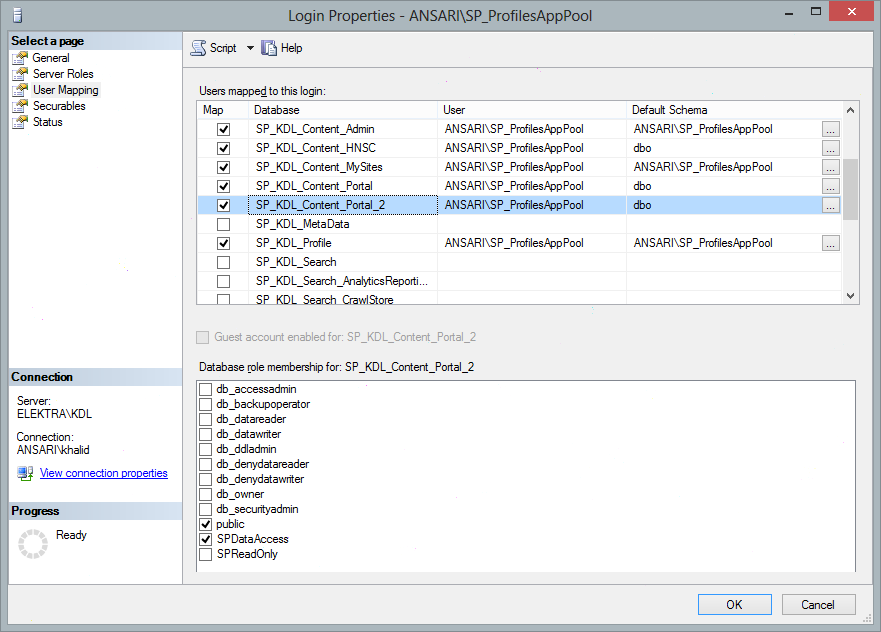When migrating a content database from a SharePoint 2010 web application using classic-mode authentication to a SharePoint 2013 web application using claims-based authentication Microsoft recommends converting the web application and all its content databases to claims-based authentication in SharePoint 2010 first and then migrating the web application and all its content databases over to SharePoint 2013. See Migrate from classic-mode to claims-based authentication in SharePoint 2013 for all the painful details.
That is a laborious way to do it, because it implies the following process:
- Recreate the web application and all its content databases in a Test farm
- Convert the web application to claims-based authentication in the Test farm (unless you feel this is something you want to do in your Production farm just to keep your job interesting).
- Detach the database(s) from the SharePoint 2010 Test farm’s SQL Server, copy them over to the SharePoint 2013 Production farm’s SQL Server and attach them
- Run Mount-SPContentDatabase etc.
If you are the kind of person who craves this kind of excitement in their lives stop reading now because you will be disappointed by the simplicity of the process described below.
The quick and easy way to do the above:
- Detach the database(s) from the SharePoint 2010 Production farm’s SQL Server, copy them over to the SharePoint 2013 Production farm’s SQL Server and attach them
- Run Mount-SPContentDatabase etc.
- Run the PowerShell below to convert the content database(s) to claims-based authentication
$wa = Get-SPWebApplication http://www.mydomain.com $acc = 'DOMAIN\SP_Farm' $arguments = New-Object Microsoft.SharePoint.Administration.SPWebApplication+SPMigrateUserParameters $arguments.AddDatabaseToMigrate($wa.ContentDatabases[0]) # The line above only adds the first content database in # the web application for demonstration purposes. You may # need to iterate through your databases and add them all. $wa.MigrateUsersToClaims($acc, $false, $arguments)
The second easier method above gives you the same results as the first laborious process but with considerably less pain.
Thanks to Steve Peschka for providing the PowerShell commands above and Chris Weldon for making the PowerShell commands behave in a civilized manner. A couple of points to note from their blog posts, first do not change the name of the parameter “$arguments” to anything else as this causes problems. Second, if you use the SharePoint farm account as I did above then make sure the second parameter to the MigrateUsersToClaims method is set to $false.
For migrations Microsoft always talks about Detach/Attach for migrating databases but I prefer Backup/Restore, but that is something I will discuss in more detail in another post.