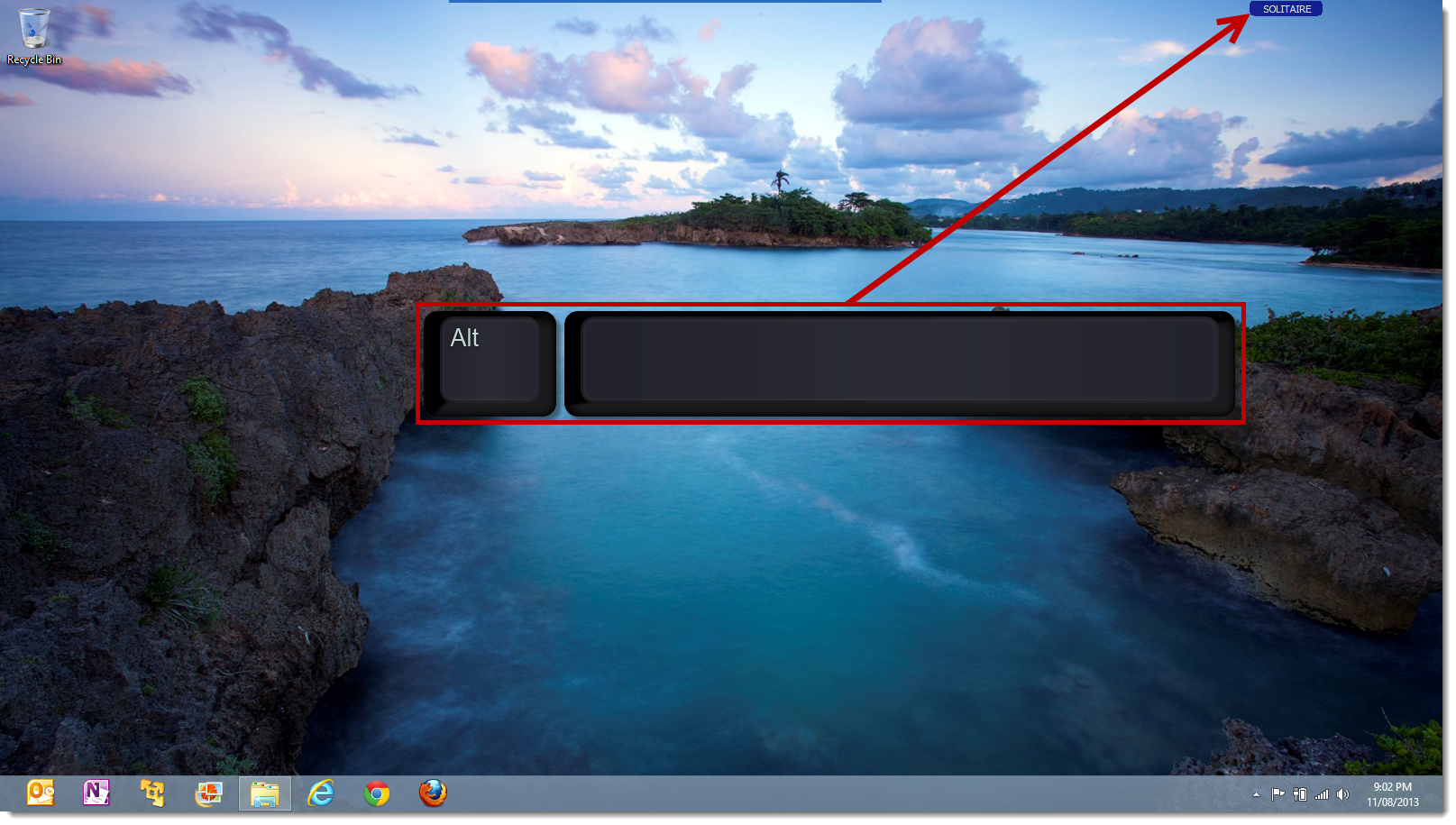For years now (since about 2004 and Windows XP) I have used SlickRun created by Eric Lawrence on every PC and Windows version I have owned. SlickRun allows you with a few keystrokes (in my case typically less than five) to launch one or more applications, web sites in a browser, search the Internet, change screen resolution or do pretty much anything that can be done by launching an application or running a PowerShell or batch command script.
SlickRun is a tiny command prompt style window ![]() which can be always visible on your desktop or hidden when not in use. It is accessed by typing a user configurable hot key. I set my hot key to Alt+Space as this typically doesn’t interfere with any other applications or Windows functionality. The hot key activates the SlickRun command prompt window and you can start typing in it.
which can be always visible on your desktop or hidden when not in use. It is accessed by typing a user configurable hot key. I set my hot key to Alt+Space as this typically doesn’t interfere with any other applications or Windows functionality. The hot key activates the SlickRun command prompt window and you can start typing in it.
The command prompt is where the magic happens. SlickRun allows you to set up MagicWords which expand into a full command. For example I could setup a MagicWord called “ssp” which expands into the URL shown below
Running this MagicWord by typing s+s+p+Enter in the SlickRun command prompt would first prompt me to enter a search term which it would put into the command line at the $W$ position. It would then send the entire URL to the command prompt which would cause my default browser to open with the URL. This MagicWord makes it really easy to search for “sharepoint 2010 ” using my default search provider.
SlickRun auto-completes your MagicWords and saves your command history so the more you use a MagicWord the quicker it auto-completes. I usually only have to type the first one or two characters of the MagicWord and press enter to execute it.
You can have an unlimited number of MagicWords and MagicWords can be as long and descriptive or as short and cryptic as you want. You can create a MagicWord that executes multiple other MagicWords using the @MULTI@ macro allowing you to start multiple applications or open multiple web sites with a few keystrokes.
SlickRun has lots of configuration options including what to show in the SlickRun window by default. You can show the date and time, IP address, free memory, etc. I use SlickRun on all my machines so I set it to show my machine name that way when I remote desktop into another machine I know which SlickRun window I am typing stuff into.
SlickRun hasn’t been updated since 2011. That may freak some people out, but honestly the reason it hasn’t been updated is that there isn’t anything lacking in the application. Not once have l thought to myself “I wish SlickRun would do…” in all the time I have used the application. Oh actually come to think of it, there is one minor thing I would like, which is to be able to multi-select MagicWords and delete more than one at a time. OK, apart from that I don’t have any complaints.
There aren’t many applications I can say I have used non-stop since 2004. SlickRun is definitely on top of that list. Honestly I can’t imagine life without it.
There are other similar utilities out there. Launchy being the most prominent. I tried it and immediately went back to SlickRun. In my opinion it didn’t even come close.
Considering how much time I spend in front of a computer I conservatively estimate I save about 24 hours a year in time by using SlickRun instead of clicking on application icons, moving the mouse cursor around, clicking in fields, typing in things which I have typed in a million times before, etc. So what did I do with that extra 24 hours, most likely I frittered the time away doing something completely useless, but that is not the point of this post.
You can download SlickRun from http://bayden.com/slickrun. Make sure you also check out the online help and the advanced help pages.